You can use MapView-based custom view View Canvas animationlike in this answer:
This approach requires
MapView-based
custom
view,
that implements:
drawing over the MapView canvas;
customizing line styles (circles instead of a simple line);
binding path to Lat/Lon coordinates of map
performing animation.
Drawing over the MapView needs to override dispatchDraw().
Customizing line styles needs
setPathEffect()
method of
Paint
class that allows to create create path for "circle stamp" (in
pixels), which will repeated every "advance" (in pixels too),
something like that:
mCircleStampPath = new Path(); mCircleStampPath.addCircle(0,0,
CIRCLE_RADIUS, Path.Direction.CCW); mCircleStampPath.close();
For binding path on screen to Lat/Lon coordinates
Projection.toScreenLocation()
needed, that requires
GoogleMap
object so custom view should implements OnMapReadyCallback for
receive it. For continuous animation
postInvalidateDelayed()
can be used.
but not draw path directly from point A to point B, but from point A to point C that animated from A to B. To get current position of point C you can use SphericalUtil.interpolate() from Google Maps Android API Utility Library. Something like that:
public class EnhancedMapView extends MapView implements OnMapReadyCallback {
private static final float CIRCLE_RADIUS = 10;
private static final float CIRCLE_ADVANCE = 3.5f * CIRCLE_RADIUS; // spacing between each circle stamp
private static final int FRAMES_PER_SECOND = 30;
private static final int ANIMATION_DURATION = 10000;
private OnMapReadyCallback mMapReadyCallback;
private GoogleMap mGoogleMap;
private LatLng mPointA;
private LatLng mPointB;
private LatLng mPointC;
private float mCirclePhase = 0; // amount to offset before the first circle is stamped
private Path mCircleStampPath;
private Paint mPaintLine;
private final Path mPathFromAtoC = new Path();
private long mStartTime;
private long mElapsedTime;
public EnhancedMapView(@NonNull Context context) {
super(context);
init();
}
public EnhancedMapView(@NonNull Context context, @Nullable AttributeSet attrs) {
super(context, attrs);
init();
}
public EnhancedMapView(@NonNull Context context, @Nullable AttributeSet attrs, int defStyleAttr) {
super(context, attrs, defStyleAttr);
init();
}
public EnhancedMapView(@NonNull Context context, @Nullable GoogleMapOptions options) {
super(context, options);
init();
}
@Override
public void dispatchDraw(Canvas canvas) {
super.dispatchDraw(canvas);
canvas.save();
drawLineFomAtoB(canvas);
canvas.restore();
// perform one shot animation
mElapsedTime = System.currentTimeMillis() - mStartTime;
if (mElapsedTime < ANIMATION_DURATION) {
postInvalidateDelayed(1000 / FRAMES_PER_SECOND);
}
}
private void drawLineFomAtoB(Canvas canvas) {
if (mGoogleMap == null || mPointA == null || mPointB == null) {
return;
}
// interpolate current position
mPointC = SphericalUtil.interpolate(mPointA, mPointB, (float) mElapsedTime / (float)ANIMATION_DURATION);
final Projection mapProjection = mGoogleMap.getProjection();
final Point pointA = mapProjection.toScreenLocation(mPointA);
final Point pointC = mapProjection.toScreenLocation(mPointC);
mPathFromAtoC.rewind();
mPathFromAtoC.moveTo(pointC.x, pointC.y);
mPathFromAtoC.lineTo(pointA.x, pointA.y);
// change phase for circles shift
mCirclePhase = (mCirclePhase < CIRCLE_ADVANCE)
? mCirclePhase + 1.0f
: 0;
mPaintLine.setPathEffect(new PathDashPathEffect(mCircleStampPath, CIRCLE_ADVANCE, mCirclePhase, PathDashPathEffect.Style.ROTATE));
canvas.drawPath(mPathFromAtoC, mPaintLine);
}
private void init() {
setWillNotDraw(false);
mCircleStampPath = new Path();
mCircleStampPath.addCircle(0,0, CIRCLE_RADIUS, Path.Direction.CCW);
mCircleStampPath.close();
mPaintLine = new Paint();
mPaintLine.setColor(Color.BLACK);
mPaintLine.setStrokeWidth(1);
mPaintLine.setStyle(Paint.Style.STROKE);
mPaintLine.setPathEffect(new PathDashPathEffect(mCircleStampPath, CIRCLE_ADVANCE, mCirclePhase, PathDashPathEffect.Style.ROTATE));
// start animation
mStartTime = System.currentTimeMillis();
postInvalidate();
}
@Override
public void getMapAsync(OnMapReadyCallback callback) {
mMapReadyCallback = callback;
super.getMapAsync(this);
}
@Override
public void onMapReady(GoogleMap googleMap) {
mGoogleMap = googleMap;
mGoogleMap.setOnCameraMoveListener(new GoogleMap.OnCameraMoveListener() {
@Override
public void onCameraMove() {
invalidate();
}
});
if (mMapReadyCallback != null) {
mMapReadyCallback.onMapReady(googleMap);
}
}
public void setPoints(LatLng pointA, LatLng pointB) {
mPointA = pointA;
mPointB = pointB;
}
}
NB! This is just idea, not full tested code.