I am using Flutter + the Android Studio/IntelliJ plugin for Flutter. When I run my application in the IDE, there seems to be an empty console window so I cannot view my print statements from that window.
I am able to view output in the tomcat logs, so I am not blocked by this problem. Is there any reason why there is no output/functionality is my run window?
Update
Tried running using flutter run on commandline and I get my print statements on there. So this is just limited to Android Studio.
What I am expecting
What I am getting
Versions and App Information
Flutter Doctor Output
D:\manual-applications\flutter\bin\flutter.bat doctor --verbose
[√] Flutter (Channel beta, v1.0.0, on Microsoft Windows [Version 10.0.16299.785], locale en-US)
• Flutter version 1.0.0 at D:\manual-applications\flutter
• Framework revision 5391447fae (3 weeks ago), 2018-11-29 19:41:26 -0800
• Engine revision 7375a0f414
• Dart version 2.1.0 (build 2.1.0-dev.9.4 f9ebf21297)
[!] Android toolchain - develop for Android devices (Android SDK 27.0.3)
• Android SDK at D:/android-development/sdk
• Android NDK location not configured (optional; useful for native profiling support)
• Platform android-27, build-tools 27.0.3
• ANDROID_HOME = D:/android-development/sdk
• Java binary at: D:\android-development\android-studio\jre\bin\java
• Java version OpenJDK Runtime Environment (build 1.8.0_152-release-1136-b06)
X Android license status unknown.
[√] Android Studio (version 3.2)
• Android Studio at D:\android-development\android-studio
• Flutter plugin version 31.3.1
• Dart plugin version 181.5656
• Java version OpenJDK Runtime Environment (build 1.8.0_152-release-1136-b06)
[!] IntelliJ IDEA Community Edition (version 2018.2)
• IntelliJ at C:\Program Files (x86)\JetBrains\IntelliJ IDEA Community Edition 2018.2.2
X Flutter plugin not installed; this adds Flutter specific functionality.
X Dart plugin not installed; this adds Dart specific functionality.
• For information about installing plugins, see
https://flutter.io/intellij-setup/#installing-the-plugins
[√] VS Code, 64-bit edition (version 1.28.2)
• VS Code at C:\Program Files\Microsoft VS Code
• Flutter extension version 2.21.1
[√] Connected device (1 available)
• Android SDK built for x86 64 • emulator-5554 • android-x64 • Android 7.1.1 (API 25) (emulator)