So I made a bad change to my project about four commits ago. I've learned that I can revert back to a previous state as described here, and by checking out previous commits in turn (and testing them on my device) I had identified where the problem happened.
Now I want to go back to the state just before the bad change, and then re-do the subsequent changes (except for the bad change of course). There aren't that many so I can go through them manually, but my question is more about how to handle the git commit/push process so that I don't mess up my repo.
So once I've checked out the old commit (the last "good" one), can I then just make further code changes and then commit and push those to my repo as normal, or am I now on some sort of side branch that I need to merge back on the main branch?