I followed the first steps of the React Native tutorial here:
https://facebook.github.io/react-native/docs/getting-started.html
Then I want to read information from the device sensors.
For that I also followed this tutorial:
https://medium.com/react-native-training/using-sensors-in-react-native-b194d0ad9167
and ended up with this code (just copy/pasted from there):
// Reference:
// https://medium.com/react-native-training/using-sensors-in-react-native-b194d0ad9167
// https://react-native-sensors.github.io
import React, { Component } from 'react';
import {
StyleSheet,
Text,
View
} from 'react-native';
import { Accelerometer } from "react-native-sensors";
const Value = ({name, value}) => (
<View style={styles.valueContainer}>
<Text style={styles.valueName}>{name}:</Text>
<Text style={styles.valueValue}>{new String(value).substr(0, 8)}</Text>
</View>
)
export default class App extends Component {
constructor(props) {
super(props);
new Accelerometer({
updateInterval: 400 // defaults to 100ms
})
.then(observable => {
observable.subscribe(({x,y,z}) => this.setState({x,y,z}));
})
.catch(error => {
console.log("The sensor is not available");
});
this.state = {x: 0, y: 0, z: 0};
}
render() {
return (
<View style={styles.container}>
<Text style={styles.headline}>
Accelerometer values
</Text>
<Value name="x" value={this.state.x} />
<Value name="y" value={this.state.y} />
<Value name="z" value={this.state.z} />
</View>
);
}
}
const styles = StyleSheet.create({
container: {
flex: 1,
justifyContent: 'center',
alignItems: 'center',
backgroundColor: '#F5FCFF',
},
headline: {
fontSize: 30,
textAlign: 'center',
margin: 10,
},
valueContainer: {
flexDirection: 'row',
flexWrap: 'wrap',
},
valueValue: {
width: 200,
fontSize: 20
},
valueName: {
width: 50,
fontSize: 20,
fontWeight: 'bold'
},
instructions: {
textAlign: 'center',
color: '#333333',
marginBottom: 5,
},
});
Here is the full repository you can download and try right away:
$ git clone https://github.com/napolev/react-native-app
$ cd react-native-app
$ npm i
$ expo start
My problem is that after I do: $ expo start I get the following error:
Native modules for sensors not available. Did react-native link run successfully?
as you can see on the following image:
Any idea about how can I make this work?
Thanks!