Using Xcode 10, iOS 11.4+, Swift 4
I have a series of UIViewControllers that I am navigating through, each of which is being placed into a ContainerView.
Based on which VC is pushed, I am hiding/showing the Top or Bottom views (shown in gray) in the Main Controller while the ContainerView is always in the middle (light blue).
What I would like to do is set the constraints so that the ContainerView is appropriately sized when the Top or Bottom views are shown/hidden.
For example, when the "Main Menu" is shown, the ContainerView should fill the entire Main Container view (Top and Bottom views will be hidden)
When "Item1" is shown, the Top view will be shown and the Bottom view hidden. Therefore, ContainerView should fill the Main Container view left, right, and bottom, but the ContainerView Top should be constrained to the Top view bottom.
When "Item5" is shown, the Top and Bottom views will also be shown. Therefore, ContainerView should fill Main Container view left, right, and be constrained to the Top view bottom, and the Bottom view top (as shown in the Main Container)
I've tried using code like this to fill the entire Main view:
NSLayoutConstraint.activate([
ContainerView.leftAnchor.constraint(equalTo: self.view.leftAnchor, constant: 0),
ContainerView.rightAnchor.constraint(equalTo: self.view.rightAnchor, constant: 0),
ContainerView.topAnchor.constraint(equalTo: self.view.topAnchor, constant: 0),
ContainerView.bottomAnchor.constraint(equalTo: self.view.bottomAnchor, constant: 0)
])
However, the ContainerView never changes, and Xcode gives me a lot of warnings like:
[LayoutConstraints] Unable to simultaneously satisfy constraints. Probably at least one of the constraints in the following list is one you don't want.
Here's another screenshot from the Storyboard:

Here's a link to download my sample project: https://gitlab.com/whoit/containerviews
How can I correctly modify the constraints to accomplish this?