I set up a SlashDB instance in Azure following the instructions here.
I set up an Azure DB which I can access just fine from SSMS using the server admin account. The DB server firewall seems to be properly connected to the SlashDB server vnet subnet's service endpoint.
When I let SlashDB compose the connection string based on host & DB names, I get this error:
Couldn't load model bromach_dev due to OperationalError. (pyodbc.OperationalError) ('08001', u'[08001] [unixODBC][FreeTDS][SQL Server]Unable to connect to data source (0) (SQLDriverConnect)') (Background on this error at: http://sqlalche.me/e/e3q8)
Connection Error (Default Connection String)
When I override the connection string with the ODBC connection string from the Azure Portal, I get this error instead:
Couldn't load model bromach_dev due to InterfaceError. (pyodbc.InterfaceError) ('IM002', u'[IM002] [unixODBC][Driver Manager]Data source name not found, and no default driver specified (0) (SQLDriverConnect)') (Background on this error at: http://sqlalche.me/e/rvf5)
Connection Error (Azure Connection String)
In this case, the connection string I am using is:
Driver={ODBC Driver 13 for SQL Server};Server=tcp:org-dev.database.windows.net,1433;Database=bromach_dev;Uid=serveradmin@org-dev;Pwd=****************;Encrypt=yes;TrustServerCertificate=no;Connection Timeout=30;
Ideas?