I require a checkbox like this one or similar
There are lots of answers about styling checkboxes but none worked in bootstrap 4.1.x, either I am using them wrong or they are not working in this bootstrap version.
<link href="https://stackpath.bootstrapcdn.com/bootstrap/4.1.3/css/bootstrap.min.css" rel="stylesheet"/>
<label class="custom-control custom-checkbox">
<input type="checkbox" class="custom-control-input">
<span class="custom-control-indicator"></span>
<span class="custom-control-description">Check this custom checkbox</span>
</label>