I am using the CSS framework Bulma (first time), though my question might not be Bulma specific, I thought I'd include that just be clear.
I have a navigation bar that has a centered set of links, but also right-align elements. Here is a screenshot:
You can ignore the fixed leaves on the left. I want to know how I can get the cart and the login button to be right aligned whilst having the other bits centre aligned.
Here is a codepen of what I have tried. I just do not know of the proper way to have the car and the login right aligned. I mean I can position absolute them, but that sounds silly.
HTML CODE
<nav class="navbar is-fixed-top">
<a href="">Products</a>
<a href="">Our Story</a>
<div id="logo">Logo placeholder</div>
<a href="">Blog</a>
<a href="">Contact Us</a>
</nav>
CSS CODE
nav {
display: flex;
width: 100%;
height: 100px;
align-items: center;
justify-content: center;
}
nav a {
text-decoration: none;
color: #194522;
font-weight: bold;
margin: 0 40px;
display: flex;
align-items: center;
}
nav a:hover {
color: #abcf39;
}
How can I get my navigation like that?