I opened a blank Android application in Android Studio and when I attempt to edit a button, the attributes are not present. I'm new to Android development and following a guide which shows how to change the text in the button, but the attributes menu lacks the options seen in the guide.
Using:
- Android Studio 3.2.1
- Gradle 4.6 (Updated from 4.5)
- Android Plugin Version 3.2.1
- Windows 10
I updated Gradle and did Invalidate Caches/Restart with no change to the interface.
How my interface looks:
How the interface should look:
A similar situation that did not resolve my issue.
The revlavent XML file which was created via Android Studio's default file templet
<?xml version="1.0" encoding="utf-8"?>
<android.support.constraint.ConstraintLayout xmlns:android="http://schemas.android.com/apk/res/android"
xmlns:app="http://schemas.android.com/apk/res-auto"
xmlns:tools="http://schemas.android.com/tools"
android:layout_width="match_parent"
android:layout_height="match_parent"
tools:context=".MainActivity">
<Button
android:id="@+id/button"
android:layout_width="wrap_content"
android:layout_height="wrap_content"
android:layout_marginStart="8dp"
android:layout_marginEnd="8dp"
android:layout_marginBottom="8dp"
android:text="@string/button"
app:layout_constraintBottom_toBottomOf="parent"
app:layout_constraintEnd_toEndOf="parent"
app:layout_constraintStart_toStartOf="parent" />
<EditText
android:id="@+id/editText"
android:layout_width="wrap_content"
android:layout_height="0dp"
android:ems="10"
android:inputType="textPersonName"
android:text="Name"
tools:layout_editor_absoluteX="181dp"
tools:layout_editor_absoluteY="337dp" />
</android.support.constraint.ConstraintLayout>