Updated after comments:
I have used the following naming convention for the checkboxes (Using just e.g. A1 is a cell reference and could cause problems)
ChkBox_A1
Where the first part denotes that it is a checkbox (ChkBox), second the group A and third the position 1. With this naming convention and how the code is currently written you will be able to have a maximum of 26 groups (i.e. one for every letter of the alphabet)
I use the immediate window for the results which can be accessed in the VBA editor by going to View->Immediate Window or Ctrl+G
This code will handle single select per group. i.e. If a checkbox is selected in the group it will un-select all other ones
For a worksheet
This code goes in the worksheet object
Replace all of the click statements (e.g. ChkBox_A1_Click() with reference to your own. This can be easily done by calling the GenerateChkBoxClickStmt sub and copying and pasting the output in the immediate window into your code (replacing my ones)
Option Explicit
Dim ChkBoxChange As Boolean
Private Sub ChkBox_A1_Click()
If ChkBoxChange = False Then UnselectPreviousChkBox Me.ChkBox_A1
End Sub
Private Sub ChkBox_A2_Click()
If ChkBoxChange = False Then UnselectPreviousChkBox Me.ChkBox_A2
End Sub
Private Sub ChkBox_B1_Click()
If ChkBoxChange = False Then UnselectPreviousChkBox Me.ChkBox_B1
End Sub
Private Sub UnselectPreviousChkBox(selected As Object)
Dim ChkBox As OLEObject
ChkBoxChange = True
For Each ChkBox In Me.OLEObjects
If ChkBox.progID = "Forms.CheckBox.1" Then
If ChkBox.Name <> selected.Name And Mid(ChkBox.Name, 8, 1) = Mid(selected.Name, 8, 1) Then
ChkBox.Object.Value = False
End If
End If
Next ChkBox
ChkBoxChange = False
End Sub
Private Sub GenerateChkBoxClickStmt()
Dim ChkBox As OLEObject
' Copy and paste output to immediate window into here
For Each ChkBox In Me.OLEObjects
If ChkBox.progID = "Forms.CheckBox.1" Then
Debug.Print "Private Sub " & ChkBox.Name & "_Click()"
Debug.Print vbTab & "If ChkBoxChange = False Then UnselectPreviousChkBox Me." & ChkBox.Name
Debug.Print "End Sub"
End If
Next ChkBox
End Sub
Producing the following:

This code goes into a Module
Option Explicit
Private Function GetChkBoxValues(ChkBoxGroup As Variant) As Long
Dim ChkBox As OLEObject
' Update with your sheet reference
For Each ChkBox In ActiveSheet.OLEObjects
If ChkBox.progID = "Forms.CheckBox.1" Then
If ChkBox.Object.Value = True And Mid(ChkBox.Name, 8, 1) = ChkBoxGroup Then
GetChkBoxValues = Right(ChkBox.Name, Len(ChkBox.Name) - (Len("ChkBox_") + 1))
Exit For
End If
End If
Next ChkBox
End Function
Public Sub GetSelectedChkBoxes()
Dim ChkBoxGroups() As Variant
Dim Grp As Variant
ChkBoxGroups = Array("A", "B", "C")
For Each Grp In ChkBoxGroups
Debug.Print "Group " & Grp, GetChkBoxValues(Grp)
Next Grp
End Sub
By running the GetSelectedChkBoxes the code will output to the immediate window:

For a UserForm
Similarly the statements for the click events can be generated by uncommenting the line in the Userform_Initalize sub
Option Explicit
Dim ChkBoxChange As Boolean
Private Function GetChkBoxValues(Group As Variant) As Long
Dim ChkBox As Control
For Each ChkBox In Me.Controls
If TypeName(ChkBox) = "CheckBox" Then
If ChkBox.Object.Value = True And Mid(ChkBox.Name, 8, 1) = Group Then
GetChkBoxValues = Right(ChkBox.Name, Len(ChkBox.Name) - (Len("ChkBox_") + 1))
Exit For
End If
End If
Next ChkBox
End Function
Private Sub UnselectPreviousChkBox(selected As Control)
Dim ChkBox As Control
ChkBoxChange = True
For Each ChkBox In Me.Controls
If TypeName(ChkBox) = "CheckBox" Then
If ChkBox.Name <> selected.Name And Mid(ChkBox.Name, 8, 1) = Mid(selected.Name, 8, 1) Then
ChkBox.Value = False
End If
End If
Next ChkBox
ChkBoxChange = False
End Sub
Private Sub ChkBox_A1_Click()
If ChkBoxChange = False Then UnselectPreviousChkBox Me.ChkBox_A1
End Sub
Private Sub ChkBox_A2_Click()
If ChkBoxChange = False Then UnselectPreviousChkBox Me.ChkBox_A2
End Sub
Private Sub ChkBox_B1_Click()
If ChkBoxChange = False Then UnselectPreviousChkBox Me.ChkBox_B1
End Sub
Private Sub userform_initialize()
' Comment out once written
' GenerateChkBoxClickStmt
End Sub
Private Sub UserForm_Terminate()
Dim ChkBoxGroups() As Variant
Dim Grp As Variant
ChkBoxGroups = Array("A", "B", "C")
For Each Grp In ChkBoxGroups
Debug.Print "Group " & Grp, GetChkBoxValues(Grp)
Next Grp
End Sub
Private Sub GenerateChkBoxClickStmt()
Dim ChkBox As Control
' Copy and paste output to immediate window into here
For Each ChkBox In Me.Controls
If TypeName(ChkBox) = "CheckBox" Then
Debug.Print "Private Sub " & ChkBox.Name & "_Click()"
Debug.Print vbTab & "If ChkBoxChange = False Then UnselectPreviousChkBox Me." & ChkBox.Name
Debug.Print "End Sub"
End If
Next ChkBox
End Sub
Producing:
and outputting the following on exit: