I'm new to flutter, so I'm trying to create a widget that shows an alert dialog. In the content of alert dialog I got SingleChildScrollView and in, so called, button bar I have a text, checkbox and a button, which I want to align(put checkbox with text on the left side, the button on the right side), but I don't know how. Tried expanded and flexible, also tried to insert row with mainAxisAlignment set to spaceEvenly, not working, could someone please help me?
Here is the code:
class TermsAndConditionsAlertDialog extends StatefulWidget {
TermsAndConditionsAlertDialogState createState() {
return new TermsAndConditionsAlertDialogState();
}
}
class TermsAndConditionsAlertDialogState
extends State<TermsAndConditionsAlertDialog> {
static bool _isChecked = false;
//TODO get the terms and conditions message
static final String _TERMS_AND_CONDITIONS_MESSAGE =
'blablabla this is a terms and conditions message and a blablababl and a bla bla and a aaaaaaaaaaaa bla';
static final String _DIALOG_TITLE = 'Terms and Conditions';
@override
Widget build(BuildContext context) {
// TODO: implement build
return new AlertDialog(
title: new Text(_DIALOG_TITLE),
content: new SingleChildScrollView(
child: new Text(
_TERMS_AND_CONDITIONS_MESSAGE,
style: new TextStyle(fontSize: 50.0),
),
),
actions: <Widget>[
new Text('Accept'),
new Checkbox(
// title: Text('Accept'),
value: _isChecked,
onChanged: (bool newValue) {
setState(() {
_isChecked = newValue;
});
},
),
new RaisedButton(
onPressed: () {
_printDialogResult();
_closeDialog();
//TODO add a method to move on with an app
},
child: new Text(
'Start',
style: TextStyle(color: Colors.white),
)),
],
);
}
void _printDialogResult() {
//simply prints the result in console
print('You selected 1');
}
void _closeDialog() {
if (_isChecked) {
Navigator.pop(context);
}
}
}[FL][1]