I am trying to install the necessary dependencies for Exokit, but I am getting an error relating to a Python syntax error.
This is for a something new I wanted to try involving VR in the browser. I've recloned the repository from their github and downloaded straight from their website. I followed the instructions given to a T (there was only 4 of them lol).
I have not yet touched the code and this is the error that I am getting.
Austin@DESKTOP-UD2R1O4 MINGW64 ~/exokit (master)
$ npm install
> raw-buffer@0.0.19 install C:\Users\Austin\exokit\node_modules\raw-buffer
> node-gyp rebuild
C:\Users\Austin\exokit\node_modules\raw-buffer>if not defined
npm_config_node_gyp (node "C:\Program
Files\nodejs\node_modules\npm\node_modules\npm-lifecycle\node-gyp-
bin\\..\..\node_modules\node-gyp\bin\node-gyp.js" rebuild ) else (node
"C:\Program Files\nodejs\node_modules\npm\node_modules\node-gyp\bin\node-gyp.js" rebuild )
gyp ERR! configure error
gyp ERR! stack Error: Command failed: C:\Users\Austin\Anaconda3\python.EXE -c import sys; print "%s.%s.%s" % sys.version_info[:3];
gyp ERR! stack File "<string>", line 1
gyp ERR! stack import sys; print "%s.%s.%s" % sys.version_info[:3];
gyp ERR! stack ^
gyp ERR! stack SyntaxError: invalid syntax
gyp ERR! stack
gyp ERR! stack at ChildProcess.exithandler (child_process.js:276:12)
gyp ERR! stack at emitTwo (events.js:126:13)
gyp ERR! stack at ChildProcess.emit (events.js:214:7)
gyp ERR! stack at maybeClose (internal/child_process.js:915:16)
gyp ERR! stack at Process.ChildProcess._handle.onexit (internal/child_process.js:209:5)
gyp ERR! System Windows_NT 10.0.17134
gyp ERR! command "C:\\Program Files\\nodejs\\node.exe" "C:\\Program Files\\nodejs\\node_modules\\npm\\node_modules\\node-gyp\\bin\\node-gyp.js" "rebuild"
gyp ERR! cwd C:\Users\Austin\exokit\node_modules\raw-buffer
gyp ERR! node -v v8.12.0
gyp ERR! node-gyp -v v3.8.0
gyp ERR! not ok
npm WARN optional SKIPPING OPTIONAL DEPENDENCY: fsevents@1.2.4 (node_modules\fsevents):
npm WARN notsup SKIPPING OPTIONAL DEPENDENCY: Unsupported platform for fsevents@1.2.4: wanted {"os":"darwin","arch":"any"} (current: {"os":"win32","arch":"x64"})
npm ERR! code ELIFECYCLE
npm ERR! errno 1
npm ERR! raw-buffer@0.0.19 install: `node-gyp rebuild`
npm ERR! Exit status 1
npm ERR!
npm ERR! Failed at the raw-buffer@0.0.19 install script.
npm ERR! This is probably not a problem with npm. There is likely additional logging output above.
npm ERR! A complete log of this run can be found in:
npm ERR! C:\Users\Austin\AppData\Roaming\npm-cache\_logs\2019-01-06T06_55_37_752Z-debug.log