According to the documentation, offline mode with plot.ly in Jupyter is supposed to work after calling:
from plotly.offline import download_plotlyjs, init_notebook_mode, iplot
init_notebook_mode(connected=True)
Now I am trying to show the following plot:
trace0 = plotly.graph_objs.Scatter(
x=[1, 2, 3, 4],
y=[10, 15, 13, 17]
)
trace1 = plotly.graph_objs.Scatter(
x=[1, 2, 3, 4],
y=[16, 5, 11, 9]
)
iplot([trace0, trace1])
The result is much empty space in the cell output area.
Why is this not working with Jupyter Lab?