Jump bar:
if your write outside function:
// FIXME: A Bug
// TODO: Later
// ???: ???
// !!!: !!!
// MARK: This a mark
Will like:

Also you can search:

Click with Option(With Shift at the same time, you can choice another window), you can see a dialog letting you specify where the file should open:
Source control:
If you use svn or git, discard change is easy:
Interface buidler
In xcode 4.2, you can jump to interface builder here:

Click a ui object with Shift, it will show a list of all objects under the point.

Try this:
Select a ui object, hold Option, then move mouse over other objects. It will like:

Other
Hotkey: Shift+Command+O Open Quickly
Try:
#error message
#warning message
And read:
Writing and Editing Source Code