I am trying to build an application which was built using java 8, now it's upgraded to java 11. I installed Java 11 using an oracle article in my windows machine and I use IntelliJ IDEA 2017 as my IDE.
I changed my system environment variables and set the
JAVA_HOME to C:\Program Files\Java\jdk-11.0.1
And added that to the Path variable.
C:\>java -version
java version "11.0.1" 2018-10-16 LTS
Java(TM) SE Runtime Environment 18.9 (build 11.0.1+13-LTS)
Java HotSpot(TM) 64-Bit Server VM 18.9 (build 11.0.1+13-LTS, mixed mode)
When I build my application in IntelliJ, this is what I get:
Information:java: Errors occurred while compiling module 'test-domain_main'
Information: javac 1.8.0_171 was used to compile java sources
Information:1/10/2019 4:21 PM - Compilation completed with 1 error and 0 warnings in 1s 199ms
Error:java: invalid target release: 11
This is what I've tried so far:
I changed
.idea/compiler.xmltarget values from 8 to 11 but that didn't help. Also, verified theTarget bytecode versioninsettings > Build, Execution, Deployment > Compiler > Java Compilerand all my modules are set to 11.Went to
file > Project Structure > SDKs *(currently I have 1.7 and 1.7 listed)* > Add new SDK > JDK >After that, I selectedC:\Program Files\Java\jdk-11.0.1But it errors out with "The selected directory is not a valid home for JDK"
I am not sure if I installed the wrong JDK 11, because in my C:\Program Files\Java\, I see separate JDK and JRE folders for 1.7 and 1.8 but only JDK folder for 11.0.1
Or is it something else I need to change?