I have list of data (one column with values) which I would like to set as Value in order to extract data from another range. I know that Value could only handel one cell, is there a workaround?
- Step 1, Set a range of value in column G
- Step 2, Find matching result in column A
- Step 3, paste it in column G to L ( sometimes there will be more than one row of data for each matching reslut, hence Value X in step 1 may accur more than one time in step 2.)
Sub finddata()
Dim place As Long
Dim FinalRow As Long
Dim i As Integer
Set place = Sheets(1).Range("h2:H10").Value
FinalRow = Sheets(1).Range("A10000").End(xlUp).Row
For i = 2 To FinalRow
If Sheets(1).Cells(i, 1) = place Then
Sheets(1).Range(Cells(i, 1), Cells(i, 5)).Copy
Sheets(1).Range("H100").End(xlUp).Offset(1, 0).PasteSpecial xlPasteFormulasAndNumberFormats
End If
Next i
End Sub
Ok this is how far I have reached now using autofilter. The problem now is that it's only filtering the firts row from the fetch list. In other words the the value from "G2"
Sub hamta()
Dim ary As Variant
With Worksheets(1).Cells(1, 1).CurrentRegion
'with true numbers in column A this DOES NOT work
ary = Range("g2:g5").Value
AutoFilter field:=1, Criteria1:=ary, Operator:=xlFilterValues
'with true numbers in column A this DOES work
End With
End Sub