The first step is simple: leaving the title property of the UITabbarItem empty should hide the label.
Your second step can actually be broken down into two steps: changing the color of the icon and adding a circle behind it.
The first step here is simple again: you can set a different icon to use for the currently selected ViewController (I use Storyboards, this process is pretty straightforward). What you'd do is add a white version of the icon to be shown when that menu option is selected.
The final step is displaying the circle. To do this, we'll need the following information:
- Which item is currently selected?
- What is the position of the icon on the screen?
The first of these two is pretty easy to find out, but the second poses a problem: the icons in a UITabBar aren't spaced around the screen equally, so we can't just divide the width of the tabbar by the amount of items in it, and then take half of that to find the center of the icons. Instead, we will subclass UITabBarController.
Note: the tabBar property of a UITabBarController does have a .selectionIndicatorImage property. You can assign an image to this and it will be shown behind your icon. However, you can't easily control the placement of this image, and that is why we still resort to subclassing UITabBarController.
class CircledTabBarController: UITabBarController {
var circle: UIView?
override func viewDidLoad() {
super.viewDidLoad()
let numberOfItems = CGFloat(tabBar.items!.count)
let tabBarItemSize = CGSize(width: (tabBar.frame.width / numberOfItems) - 20, height: tabBar.frame.height)
circle = UIView(frame: CGRect(x: 0, y: 0, width: tabBarItemSize.height, height: tabBarItemSize.height))
circle?.backgroundColor = .darkGray
circle?.layer.cornerRadius = circle!.frame.width/2
circle?.alpha = 0
tabBar.addSubview(circle!)
tabBar.sendSubview(toBack: circle!)
}
override func viewDidAppear(_ animated: Bool) {
super.viewDidAppear(animated)
let index = -(tabBar.items?.index(of: tabBar.selectedItem!)?.distance(to: 0))!
let frame = frameForTabAtIndex(index: index)
circle?.center.x = frame.origin.x + frame.width/2
circle?.alpha = 1
}
override func tabBar(_ tabBar: UITabBar, didSelect item: UITabBarItem) {
let index = -(tabBar.items?.index(of: item)?.distance(to: 0))!
let frame = frameForTabAtIndex(index: index)
self.circle?.center.x = frame.origin.x + frame.width/2
}
func frameForTabAtIndex(index: Int) -> CGRect {
var frames = tabBar.subviews.compactMap { (view:UIView) -> CGRect? in
if let view = view as? UIControl {
for item in view.subviews {
if let image = item as? UIImageView {
return image.superview!.convert(image.frame, to: tabBar)
}
}
return view.frame
}
return nil
}
frames.sort { $0.origin.x < $1.origin.x }
if frames.count > index {
return frames[index]
}
return frames.last ?? CGRect.zero
}
}
Now use this subclass of UITabBarController instead of the base class.
So why this approach over simply changing the icon to a circled one? Because you can do many different things with this. I wrote an article about animating the UITabBarController in a similar manner, and if you like, you can easily use above implementation to add animation to yours too.