Popup message: "ADB.exe is obsolete and has serious performance problem"
My problem is basically the same as this question and some other similar questions, but none of those answers worked for me.
I tried updating SDK tools but they are already up to date.
I tried removing SDK tools and Apply then re-add then Apply, did not work neither.
I tried adding a new virtual device but same popup appeared.