How could I make the effect of below picture with HTML, CSS using the the bootstrap framework?
I need two adjacent divs with trapezoid shape (or separated by a diagonal line). Both need to have a border.
How could I make the effect of below picture with HTML, CSS using the the bootstrap framework?
I need two adjacent divs with trapezoid shape (or separated by a diagonal line). Both need to have a border.
You can do this by drawing a shape in CSS.
You can draw such a triangle in CSS by playing with different borders (top, right, bottom left) of an element that has zero width.
Example: https://css-tricks.com/snippets/css/css-triangle/
In the example below I use the pseudo element :after for this effect:
/* Apply styles to both DIVs */
.container > div {
width: 50%;
float:left;
font-weight: bold;
padding-left: 10px;
/* include padding in the height/width */
box-sizing: border-box;
margin: 0;
}
.container {
/* One way to make the DIV height extend to full heihgt of `float:left` DIVs inside it. Not the only way */
clear: both;
}
.container div:first-child {
background: #66ff66;
/* The triangle will be position:absolute, so it requires a `position:relative` parent */
position: relative;
/* We are drawing a full rectangle later, so we hide the rest of it */
overflow: hidden;
}
.container div:last-child {
background: #ff6666;
}
.container div:first-child:after {
position: absolute;
display: block;
content: ' ';
padding: inherit;
box-sizing: border-box;
/* Change below units (you can use px not just em)
to make the line become at different angles */
border-top: 1.3em solid transparent;
border-bottom: 1.3em solid transparent;
border-right: 1.3em solid #ff6666;
right: 0;
top: 0;
}<div class="container">
<div>div١</div>
<div>div٢</div>
</div>But as you indicated in the comment, you wanted a different answer that uses div2 for the triangle, so here you are:
/* Apply styles to both DIVs */
.container > div {
width: 50%;
float:left;
font-weight: bold;
/* include padding in the height/width */
box-sizing: border-box;
margin: 0;
}
.container {
/* One way to make the DIV height extend to full heihgt of `float:left` DIVs inside it. Not the only way */
clear: both;
}
.container div:first-child {
background: #66ff66;
padding-left: 10px;
}
.container div:last-child {
background: #ff6666;
position: relative;
padding-left: 1.3em;
}
.container div:last-child:before {
position: absolute;
content: '';.
width: 0;
height: 0;
box-sizing: border-box;
/* Change below units (you can use px not just em)
to make the line become at different angles */
border-top: 1.3em solid #66ff66;
border-bottom: 1.3em solid transparent;
border-right: 1.3em solid transparent;
top: 0;
left: 0;
}<div class="container">
<div>div١</div>
<div>div٢</div>
</div>The picture you showed in comments also included real borders. This requires changing the approach. The new approach still uses :before, but adds border to it, and rotates it 45 degrees.
The idea is based on an example from: https://kilianvalkhof.com/2017/design/sloped-edges-with-consistent-angle-in-css/
To imagine it:
Here's the code:
/* Apply styles to both DIVs */
.container > div {
width: 50%;
float:left;
font-weight: bold;
/* include padding in the height/width */
box-sizing: border-box;
margin: 0;
}
.container {
/* One way to make the DIV height extend to full heihgt of `float:left` DIVs inside it. Not the only way */
clear: both;
}
.container div:first-child {
background: #66ff66;
padding-left: 10px;
border: 1px solid;
border-right: none;
}
/*
The following assumes diemnsions 1.3em * 1.3em
Your real case can change the number
*/
.container div:last-child {
background: #ff6666;
position: relative;
border: 1px solid;
border-left: none;
padding-left: calc(1.5 * 1.3em);
overflow: hidden;
}
.container div:last-child:before {
position: absolute;
content: '';
width: calc(2 * 1.3em);
height: calc(2 * 1.3em);
box-sizing: border-box;
background: #66ff66;
border: 1px solid ;
transform:rotate(45deg);
margin-top: -1.3em;
margin-left: -1.3em;
left: 0;
top: 0;
}<div class="container">
<div>div١</div>
<div>div٢</div>
</div>just use border-right like following code snippet and see result :
.parent{
width: 100%;
display: flex;
background-color: #01579b;
}
.div1 {
width: 30%;
border-bottom: 100px solid #000;
border-right: 50px solid transparent;
}
.div2 {
width: 70%;
height: 100px;
}<div class="parent">
<div class="div1"></div>
<div class="div2"></div>
</div>