Currently have a macro which counts the number of rows to use as a variable. Due to new data source which has blank rows this no longer functions.
I need it to continue counting until it hits two blanks which is the end of the data source but also include the blank rows in the count.
I have a macro that counts the number of rows to provide a variable for a separate macro which uses that number for a loop function. Everything was working fine except the new data to count has blank row in between data (which must remain and included in the total row count).
I can figure out how to count non-blanks and full cells separately but can't figure out how to do it together. Any suggestions?
Sub num_rows(nrows As Variant)
Dim numrows
Dim ra As Range
Dim i As Integer
'get number of rows between blank cells
Sheets("4 Gantt Overview").Activate
Set ra = Range("b7")
numrows = Range(ra.Address,Range(ra.Address).End(xlDown)).rows.Count
Range(ra.Address).Select
'establish counting loop
For i = 1 To numrows
ActiveCell.Offset(1, 0).Select
Next
nrows = numrows
Range("b7").Select
End Sub
For a data set of 130 rows and 2 blanks its counting only to 30 rows (the first blank position).