What parameters do I need in the VBA call to get DataValidation that uses a List, that is referenced via a Named RANGE?
Our range is called WinPercent. It is already defined via vba.
The default Stop alert is fine, but I want to get something that works like what is shown below:
Right now, the VBA executes without an error, but when go to examine the current DataValidation, I get a pop-up:
"The selection contains more than one type of validation. Erase Current settings and continue"
The VBA code is:
Sub addWinPercent(wbk As Workbook)
Dim target As range
wbk.Names.Add Name:="WinPercent", RefersTo:=wbk.Sheets("DropLists").range("B1:B5")
Set target = wbk.Worksheets("StaffRequest").range("J3")
With target.Validation
.Delete 'delete previous validation
.Add Type:=xlValidateList, AlertStyle:=xlValidAlertStop, Formula1:="=WinPercent"
End With
End Sub
I have looked at the SO article:
How to add data validation to a cell using VBA
UPDATE
Here is an odd observation. Before I delete the DropList sheet (where the validation was pointing), I put a breakpoint right before the delete, and after the removal of the old validation. I get a pop-up on the when checking the validation on the J3 cell (with the GUI). It says that some cells don't have validation, do I want to extend it. If I say no, there is no validation there. But if I say YES, then it goes back to the old validation. There should be no validation on that worksheet at this point in time no matter what I say.
here is how I remove the validation and then the old sheet
Set dest = wbk.Sheets("DropLists")
wbk.Names("YesNoList").Delete
Set target = wbk.Worksheets("StaffRequest").range("J3")
target.Validation.Delete 'delete previous validation
Application.DisplayAlerts = False
dest.Delete
Application.DisplayAlerts = True