Here's my approach:
Stack(
children: <Widget>[
Container(
decoration: BoxDecoration(
image: DecorationImage(
fit: BoxFit.fill,
image: NetworkImage("https://cdn.pixabay.com/photo/2018/09/17/16/24/cat-3684184_960_720.jpg")
)
),
),
Column(
mainAxisSize: MainAxisSize.max,
mainAxisAlignment: MainAxisAlignment.end,
children: <Widget>[
Theme(
data: Theme.of(context).copyWith(canvasColor: Colors.transparent),
child: BottomNavigationBar(
items: [
BottomNavigationBarItem(
icon: Icon(Icons.photo_camera), title: Text("Test")),
BottomNavigationBarItem(
icon: Icon(Icons.photo_camera), title: Text("Test")),
],
),
)
],
)
],
);
This will fill the entire screen (the image is purely trivial but you get the thing) with a background image (bottom layer) and a bottom navigation bar inside a column whose content is aligned to end.
For a completion purpose I'll paste below the explaination I gave into the comments of the original question.
Thinking deeper, I'm realizing that this would not deliever the same
result as the desired, since the image of the two girls would be above
the NavigationBar. I suggest to use a Stack with the two girls image
as the bottom layer (bottom of the stack) and a full screen Column
with MainAxisSize set to MainAxisSize.max and MainAxisAlignment set to
MainAxisAlignment.end. I could write it in an answer but I cannot test
it right now, so I prefer to write a comment instead. Hope it helps
UPDATE
The previous solution still had the navbar shadow.
This build method for the screen (the widget) does not, since I've implemented my own BottomNavigationBar with a Row:
@override
Widget build(BuildContext context) {
return Stack(
children: <Widget>[
Container(
decoration: BoxDecoration(
image: DecorationImage(
fit: BoxFit.fill,
image: NetworkImage(
"https://media.idownloadblog.com/wp-content/uploads/2016/04/macinmac-portrat-splash.jpg"))),
),
Column(
mainAxisSize: MainAxisSize.max,
mainAxisAlignment: MainAxisAlignment.end,
children: <Widget>[
Row(
mainAxisSize: MainAxisSize.max,
mainAxisAlignment: MainAxisAlignment.spaceEvenly,
children: <Widget>[
GestureDetector(
onTap: () {
print("Tap!");
},
child: Icon(
Icons.photo_camera,
size: 50,
)),
GestureDetector(
onTap: () {
print("Tap!");
},
child: Icon(
Icons.photo_camera,
size: 50,
)),
GestureDetector(
onTap: () {
print("Tap!");
},
child: Icon(
Icons.photo_camera,
size: 50,
)),
GestureDetector(
onTap: () {
print("Tap!");
},
child: Icon(
Icons.photo_camera,
size: 50,
)),
],
)
],
)
],
);
Here's a screenshot from my phone:

Bonus
You can achieve full screen by calling
SystemChrome.setEnabledSystemUIOverlays([]);
source: here