I face a little problem while styling for Iphone X, I used widthPercentageToDP and heightPercentageToDP from react-native-responsive-screen to make the view similar, in most of the devices it worked perfectly except Iphone X, the difference is a little bit but I want to make the view accurate as possible.
<View style={styles.container}>
<ImageBackground source={require('../../assets/acc.png')} style={styles.bgImg}>
<View style={styles.headerView}>
<FontAwesome style={styles.setting} name="cog" size={hp('4%')} color="#6B6466" />
<Text style={styles.headerText}>My Account</Text>
</View >
<View style={styles.imgView} >
<Image source={require('../../assets/user.png')} style={styles.accImg}/>
<Text style={styles.name}> John doe</Text>
<Text style={styles.number}> 123456789</Text>
</View>
<View style={styles.bottomView}>
<View style={styles.bottomView2}>
<TouchableOpacity style={styles.inboxView}>
<Text style={styles.inboxNumber}>12</Text>
<Text style={styles.inboxText}>Inbox</Text>
</TouchableOpacity>
<TouchableOpacity style={styles.inboxView}>
<Text style={styles.inboxNumber}>17</Text>
<Text style={styles.inboxText}>Sent</Text>
</TouchableOpacity>
</View>
</View>
</ImageBackground>
</View>
Style
const styles = StyleSheet.create({
container: {
flex: 1, backgroundColor: '#fff'
},
bgImg:{
height: hp('40%'), width: '100%'
},
setting:{
color:'white'
},
headerText:{
flex:1,textAlign:'center',fontSize:wp('5%'),fontFamily:Fonts.Cairo,marginRight:10,color:'white'
},
headerView:{
flexDirection:'row',justifyContent:'space-between',marginHorizontal:10,marginTop:hp('5%')
},
imgView:{
flex:1,
alignItems:'center'
},
accImg:{
height:wp('30%'),width:wp('30%'),borderRadius:wp('15%'),marginTop:wp('3%')
},
name:{
color:'white',fontFamily:Fonts.Cairo,fontSize:wp('4%'),textAlign:'center'
},
number:{
color:'white',fontSize:wp('4%'),textAlign:'center'
},
bottomView:{
flex:1,
justifyContent:'flex-end'
},
inboxNumber:{
color:'white',
textAlign:'center',
fontSize:wp('4%')
},
inboxText:{
color:'white',
textAlign:'center',
fontSize:wp('4%'),
fontFamily:Fonts.Cairo
},
bottomView2:{
flexDirection:'row',
justifyContent:'space-between',
marginHorizontal:10,
marginBottom:wp('3%')
},
});