I am trying to learn React and I am using a private repo to start with it.
I run yarn start in the directory of the repo but I get the error message:
yarn run v1.13.0
error Command "start" not found.
info Visit https://yarnpkg.com/en/docs/cli/run for documentation about this command.
I have both node and yarn installed.
For node:
v10.15.0
node is /usr/local/bin/node
For yarn:
1.13.0
yarn is /usr/local/bin/yarn
I tried to reinstall both node and yarn but I get the same error message. moreover I tried to remove the yarn chance via yarn cache clean but nothing seems to work.
The package.json contains the following:
{
"name": "02-Manipulating-Strings",
"version": "1.0.0",
"author": "ssaunier",
"license": "UNLICENSED",
"private": true,
"devDependencies": {
"eslint": "^4.7.2",
"eslint-config-airbnb-base": "^12.0.0",
"eslint-plugin-import": "^2.7.0",
"jest": "^21.1.0"
},
"scripts": {
"test": "(eslint lib || true) && jest"
}
}
The directory is organised in the following way: