First, the use of object-fit is useless when applied to a div and not to the image1. Even the use of it within the image in this case is useless because the image is not getting distorted. object-fit only apply when the ratio is lost in order to bring it back again.
So you will have the same issue without:
var swiper = new Swiper('.swiper-container', {
slidesPerView: 1,
spaceBetween: 50,
// init: false,
pagination: {
el: '.swiper-pagination',
clickable: true,
},
});
img {
height: 100%;
max-width: 100%;
}
.img-num {
float: left;
position: absolute;
padding-left: 10px;
text-shadow: 1px 1px 2px black, 0 0 1em blue, 0 0 0.2em blue;
color: white;
font: 1.5em Georgia, serif;
}
.img-wrapper {
border-style: solid;
border-width: thin;
height: 100%;
}
html,
body {
margin: 0;
height: 100%;
}
body {
background: #eee;
font-family: Helvetica Neue, Helvetica, Arial, sans-serif;
font-size: 14px;
color: #000;
margin: 0;
padding: 0;
}
.page {
height: 100%;
display: flex;
}
.main-container {
flex: 1 1 0;
display: flex;
min-width: 0;
flex-direction: column;
}
.half-containers {
flex: 0 1 50%;
overflow: auto;
box-sizing: border-box;
border: 0.5px solid red;
display: flex;
}
.page-header {
flex: 0 0 auto;
background-color: #dcdcdc;
}
.page-footer {
flex: 0 0 auto;
background-color: #dcdcdc;
}
.swiper-container {
width: 100%;
height: 100%;
}
.swiper-slide {
text-align: center;
font-size: 18px;
background: #fff;
/* Center slide text vertically */
display: flex;
justify-content: center;
align-items: center;
}
<link href="https://stackpath.bootstrapcdn.com/bootstrap/4.2.1/css/bootstrap.min.css" rel="stylesheet" />
<link href="https://cdnjs.cloudflare.com/ajax/libs/Swiper/4.4.6/css/swiper.css" rel="stylesheet" />
<div class="page">
<div class="main-container">
<div class="page-header">
This is a header
</div>
<div class="half-containers">
<!-- Swiper -->
<div class="swiper-container">
<div class="swiper-wrapper">
<div class="swiper-slide">
<div class="img-wrapper">
<div class="img-num">1</div>
<img src='https://i.imgur.com/mSPw98T.jpg' />
</div>
</div>
<div class="swiper-slide">
<div class="img-wrapper">
<div class="img-num">2</div>
<img src='https://i.imgur.com/mSPw98T.jpg' />
</div>
</div>
</div>
</div>
</div>
<div class="half-containers">
<!-- Swiper -->
<div class="swiper-container">
<div class="swiper-wrapper">
<div class="swiper-slide">
<div class="img-wrapper">
<div class="img-num">3</div>
<img src='https://i.imgur.com/mSPw98T.jpg' />
</div>
</div>
<div class="swiper-slide">
<div class="img-wrapper">
<div class="img-num">4</div>
<img src='https://i.imgur.com/mSPw98T.jpg' />
</div>
</div>
</div>
</div>
</div>
<div class="page-footer">
This is a footer
</div>
</div>
</div>
<script src="https://cdnjs.cloudflare.com/ajax/libs/jquery/3.3.1/jquery.min.js"></script>
<script src="https://stackpath.bootstrapcdn.com/bootstrap/4.2.1/js/bootstrap.min.js"></script>
<script src="https://cdnjs.cloudflare.com/ajax/libs/Swiper/4.4.6/js/swiper.js"></script>
Now the issue you are facing is that the image wrapper is first sized considerd the image width then the image is getting resized inside that wrapper. It's somehow complex but if you remove height:100% from the image you will have this:
var swiper = new Swiper('.swiper-container', {
slidesPerView: 1,
spaceBetween: 50,
// init: false,
pagination: {
el: '.swiper-pagination',
clickable: true,
},
});
img {
/*height: 100%;*/
max-width: 100%;
}
.img-num {
float: left;
position: absolute;
padding-left: 10px;
text-shadow: 1px 1px 2px black, 0 0 1em blue, 0 0 0.2em blue;
color: white;
font: 1.5em Georgia, serif;
}
.img-wrapper {
border-style: solid;
border-width: thin;
height: 100%;
}
html,
body {
margin: 0;
height: 100%;
}
body {
background: #eee;
font-family: Helvetica Neue, Helvetica, Arial, sans-serif;
font-size: 14px;
color: #000;
margin: 0;
padding: 0;
}
.page {
height: 100%;
display: flex;
}
.main-container {
flex: 1 1 0;
display: flex;
min-width: 0;
flex-direction: column;
}
.half-containers {
flex: 0 1 50%;
overflow: auto;
box-sizing: border-box;
border: 0.5px solid red;
display: flex;
}
.page-header {
flex: 0 0 auto;
background-color: #dcdcdc;
}
.page-footer {
flex: 0 0 auto;
background-color: #dcdcdc;
}
.swiper-container {
width: 100%;
height: 100%;
}
.swiper-slide {
text-align: center;
font-size: 18px;
background: #fff;
/* Center slide text vertically */
display: flex;
justify-content: center;
align-items: center;
}
<link href="https://stackpath.bootstrapcdn.com/bootstrap/4.2.1/css/bootstrap.min.css" rel="stylesheet" />
<link href="https://cdnjs.cloudflare.com/ajax/libs/Swiper/4.4.6/css/swiper.css" rel="stylesheet" />
<div class="page">
<div class="main-container">
<div class="page-header">
This is a header
</div>
<div class="half-containers">
<!-- Swiper -->
<div class="swiper-container">
<div class="swiper-wrapper">
<div class="swiper-slide">
<div class="img-wrapper">
<div class="img-num">1</div>
<img src='https://i.imgur.com/mSPw98T.jpg' />
</div>
</div>
<div class="swiper-slide">
<div class="img-wrapper">
<div class="img-num">2</div>
<img src='https://i.imgur.com/mSPw98T.jpg' />
</div>
</div>
</div>
</div>
</div>
<div class="half-containers">
<!-- Swiper -->
<div class="swiper-container">
<div class="swiper-wrapper">
<div class="swiper-slide">
<div class="img-wrapper">
<div class="img-num">3</div>
<img src='https://i.imgur.com/mSPw98T.jpg' />
</div>
</div>
<div class="swiper-slide">
<div class="img-wrapper">
<div class="img-num">4</div>
<img src='https://i.imgur.com/mSPw98T.jpg' />
</div>
</div>
</div>
</div>
</div>
<div class="page-footer">
This is a footer
</div>
</div>
</div>
<script src="https://cdnjs.cloudflare.com/ajax/libs/jquery/3.3.1/jquery.min.js"></script>
<script src="https://stackpath.bootstrapcdn.com/bootstrap/4.2.1/js/bootstrap.min.js"></script>
<script src="https://cdnjs.cloudflare.com/ajax/libs/Swiper/4.4.6/js/swiper.js"></script>
This is actually what you want considering the width but the height is big thus the image is overflowing. By adding height:100% you will decrease the height and also the width because the image will try to keep its ratio. Of course, the wrapper will not get resized again because will have a cycle thus it will stuck at that size.
An easy fix is to simply make the image wrapper position: absolute;. its height is already defined as 100% and its width will shrink to fit the image width. No need to adjust top/left because it's already centred without the use of absolute thus it will be kept centred:
var swiper = new Swiper('.swiper-container', {
slidesPerView: 1,
spaceBetween: 50,
// init: false,
pagination: {
el: '.swiper-pagination',
clickable: true,
},
});
img {
height: 100%;
max-width: 100%;
}
.img-num {
top:0;
left:0;
position: absolute;
padding-left: 10px;
text-shadow: 1px 1px 2px black, 0 0 1em blue, 0 0 0.2em blue;
color: white;
font: 1.5em Georgia, serif;
}
.img-wrapper {
border-style: solid;
border-width: thin;
height: 100%;
position: absolute;
}
html,
body {
margin: 0;
height: 100%;
}
body {
background: #eee;
font-family: Helvetica Neue, Helvetica, Arial, sans-serif;
font-size: 14px;
color: #000;
margin: 0;
padding: 0;
}
.page {
height: 100%;
display: flex;
}
.main-container {
flex: 1 1 0;
display: flex;
min-width: 0;
flex-direction: column;
}
.half-containers {
flex: 0 1 50%;
overflow: auto;
box-sizing: border-box;
border: 0.5px solid red;
display: flex;
}
.page-header {
flex: 0 0 auto;
background-color: #dcdcdc;
}
.page-footer {
flex: 0 0 auto;
background-color: #dcdcdc;
}
.swiper-container {
width: 100%;
height: 100%;
}
.swiper-slide {
text-align: center;
font-size: 18px;
background: #fff;
/* Center slide text vertically */
display: flex;
justify-content: center;
align-items: center;
}
<link href="https://stackpath.bootstrapcdn.com/bootstrap/4.2.1/css/bootstrap.min.css" rel="stylesheet" />
<link href="https://cdnjs.cloudflare.com/ajax/libs/Swiper/4.4.6/css/swiper.css" rel="stylesheet" />
<div class="page">
<div class="main-container">
<div class="page-header">
This is a header
</div>
<div class="half-containers">
<!-- Swiper -->
<div class="swiper-container">
<div class="swiper-wrapper">
<div class="swiper-slide">
<div class="img-wrapper">
<div class="img-num">1</div>
<img src='https://i.imgur.com/mSPw98T.jpg' />
</div>
</div>
<div class="swiper-slide">
<div class="img-wrapper">
<div class="img-num">2</div>
<img src='https://i.imgur.com/mSPw98T.jpg' />
</div>
</div>
</div>
</div>
</div>
<div class="half-containers">
<!-- Swiper -->
<div class="swiper-container">
<div class="swiper-wrapper">
<div class="swiper-slide">
<div class="img-wrapper">
<div class="img-num">3</div>
<img src='https://i.imgur.com/mSPw98T.jpg' />
</div>
</div>
<div class="swiper-slide">
<div class="img-wrapper">
<div class="img-num">4</div>
<img src='https://i.imgur.com/mSPw98T.jpg' />
</div>
</div>
</div>
</div>
</div>
<div class="page-footer">
This is a footer
</div>
</div>
</div>
<script src="https://cdnjs.cloudflare.com/ajax/libs/jquery/3.3.1/jquery.min.js"></script>
<script src="https://stackpath.bootstrapcdn.com/bootstrap/4.2.1/js/bootstrap.min.js"></script>
<script src="https://cdnjs.cloudflare.com/ajax/libs/Swiper/4.4.6/js/swiper.js"></script>
1The object-fit property specifies how the contents of a replaced element should be fitted to the box established by its used height and width.ref
A div is not a replaced element. Replaced elements are element like canvas, img, iframe, etc (https://html.spec.whatwg.org/multipage/rendering.html#replaced-elements)
UPDATE
The above seems to work only on Chrome so I would consider a small JS hack to rectify the width of the element on the other browsers:
var swiper = new Swiper('.swiper-container', {
slidesPerView: 1,
spaceBetween: 50,
// init: false,
pagination: {
el: '.swiper-pagination',
clickable: true,
},
});
$('.img-wrapper').each(function() {
$(this).width($(this).find('img').width())
})
$( window ).resize(function() {
$('.img-wrapper').each(function() {
$(this).css('width','100%').width($(this).find('img').width())
})
});
img {
height: 100%;
max-width: 100%;
object-fit:cover;
}
.img-num {
top:0;
left:0;
position: absolute;
padding-left: 10px;
text-shadow: 1px 1px 2px black, 0 0 1em blue, 0 0 0.2em blue;
color: white;
font: 1.5em Georgia, serif;
}
.img-wrapper {
border-style: solid;
border-width: thin;
height: 100%;
position: absolute;
max-width:100%;
}
html,
body {
margin: 0;
height: 100%;
}
body {
background: #eee;
font-family: Helvetica Neue, Helvetica, Arial, sans-serif;
font-size: 14px;
color: #000;
margin: 0;
padding: 0;
}
.page {
height: 100%;
display: flex;
}
.main-container {
flex: 1 1 0;
display: flex;
min-width: 0;
flex-direction: column;
}
.half-containers {
flex: 0 1 50%;
overflow: auto;
box-sizing: border-box;
border: 0.5px solid red;
display: flex;
}
.page-header {
flex: 0 0 auto;
background-color: #dcdcdc;
}
.page-footer {
flex: 0 0 auto;
background-color: #dcdcdc;
}
.swiper-container {
width: 100%;
height: 100%;
}
.swiper-slide {
text-align: center;
font-size: 18px;
background: #fff;
/* Center slide text vertically */
display: flex;
justify-content: center;
align-items: center;
}
<link href="https://stackpath.bootstrapcdn.com/bootstrap/4.2.1/css/bootstrap.min.css" rel="stylesheet" />
<link href="https://cdnjs.cloudflare.com/ajax/libs/Swiper/4.4.6/css/swiper.css" rel="stylesheet" />
<div class="page">
<div class="main-container">
<div class="page-header">
This is a header
</div>
<div class="half-containers">
<!-- Swiper -->
<div class="swiper-container">
<div class="swiper-wrapper">
<div class="swiper-slide">
<div class="img-wrapper">
<div class="img-num">1</div>
<img src='https://i.imgur.com/mSPw98T.jpg' />
</div>
</div>
<div class="swiper-slide">
<div class="img-wrapper">
<div class="img-num">2</div>
<img src='https://i.imgur.com/mSPw98T.jpg' />
</div>
</div>
</div>
</div>
</div>
<div class="half-containers">
<!-- Swiper -->
<div class="swiper-container">
<div class="swiper-wrapper">
<div class="swiper-slide">
<div class="img-wrapper">
<div class="img-num">3</div>
<img src='https://i.imgur.com/mSPw98T.jpg' />
</div>
</div>
<div class="swiper-slide">
<div class="img-wrapper">
<div class="img-num">4</div>
<img src='https://i.imgur.com/mSPw98T.jpg' />
</div>
</div>
</div>
</div>
</div>
<div class="page-footer">
This is a footer
</div>
</div>
</div>
<script src="https://cdnjs.cloudflare.com/ajax/libs/jquery/3.3.1/jquery.min.js"></script>
<script src="https://stackpath.bootstrapcdn.com/bootstrap/4.2.1/js/bootstrap.min.js"></script>
<script src="https://cdnjs.cloudflare.com/ajax/libs/Swiper/4.4.6/js/swiper.js"></script>