I am a beginner in Xamarin and trying to use TabbedPage for my application. When I used TabbedPage and set the icons, it works fine.
Then I set the TabbedPage position to bottom using below link
However, when I run the application, the TabbedPage icons are not visible and even the width is too long for one Tab
Below is my XAML code:
<?xml version="1.0" encoding="utf-8" ?>
<TabbedPage xmlns="//xamarin.com/schemas/2014/forms"
xmlns:x="//schemas.microsoft.com/winfx/2009/xaml"
xmlns:views="clr-namespace:App5.Views"
x:Class="App5.Views.MainPage"
BarBackgroundColor="LightYellow"
BarTextColor="Black"
xmlns:android="clr-namespace:Xamarin.Forms.PlatformConfiguration.AndroidSpecific;assembly=Xamarin.Forms.Core"
android:TabbedPage.ToolbarPlacement="Bottom"
android:TabbedPage.BarItemColor="Black"
android:TabbedPage.BarSelectedItemColor="Red">
<TabbedPage.Children>
<NavigationPage Title="Tab1" Icon="Tab1.png">
<x:Arguments>
<views:ItemsPage />
</x:Arguments>
</NavigationPage>
<NavigationPage Title="Tab2" Icon="Tab2.png">
<x:Arguments>
<views:AboutPage />
</x:Arguments>
</NavigationPage>
<NavigationPage Title="Tab3" Icon="Tab3.png">
<x:Arguments>
<views:AboutPage />
</x:Arguments>
</NavigationPage>
<NavigationPage Title="Tab4" Icon="Tab4.png">
<x:Arguments>
<views:AboutPage />
</x:Arguments>
</NavigationPage>
</TabbedPage.Children>
Can anyone please help me on this?