I had the exact same issue and tried all sorts of NuGet and other Entity Framework 4 package installs/uninstalls etc. In the end my origninal install of VS 2010 SP1 did not have the "ADO.NET Entity Framework Tools" installed. To check this just open up windows control panel and go to installed programs if you do NOT see "Microsoft Visual Studio 2010 ADO.Net Entity Framework Tools" then this IS your issue.
The only way to fix this was to get the Entity files, specifically the .msi and .cab files off of the original Visual Studio install source disk and reinstall. The good news is you do NOT have to reinstall all of Visual Studio! FYI - I surprisingly had no luck finding just these files available online as a seperate package, had to get it off my VS install dvd.
Just follow the instructions below which I found posted on the following site and pasted below, this worked for me. Once I ran the command below I reopened my project and all was good with the world, I did not need to do anything or add any references once back inside my ASP.Net Web Forms project.
No Entity Data Model (EDMX) Template with Visual Studio 2010 SP1 & ADO.NET Entity Framework 4.1
Open the install media for VS2010 and browse to ":\WCU\EFTools". Her you will find two files:
ADONETEntityFrameworkTools_enu.msi
ADONETEntityFrameworkTools_enu.cab
1.Copy those files to a folder on your PC.
2.Create a log file in the folder - for instance with the name "Log.txt"
3.Open a cmd prompt (possibly run the cmd prompt as administrator) and navigate to the folder with the msi and cap files.
4.Run this command:
ADONETEntityFrameworkTools_enu.msi USING_EXUIH=1 /log "Log.txt"
It will take a while to install so be patient.
The installation should now be visible in "Control Panel -> Installed Programs" as "Microsoft Visual Studio 2010 ADO.NET Entity Framework Tools".
The items template should be visible in Visual Studio when adding a new item to a project. (Add New Item->Data->ADO.NET Entity Data Model).