I am currently using in my application a listview that need maybe one second to be displayed.
What I currently do is using the @id/android:empty property of the listview to create a "loading" text.
<TextView android:id="@id/android:empty"
android:layout_width="match_parent"
android:layout_height="match_parent"
android:background="#FF0000"
android:text="Loading..."/>
Now, I would like to replace that with the animated circle that is used in a loading dialog instead of this text, i guess you all know what I mean:
Edit: I do not want a dialog. I want to show that inside my layout.
Thank a lot for your help!

