A: copy last row ... simple version
If the last used row is completely visible, and the first column always contains anything, I suggest this:
Private Sub CopyLastRow()
Dim r As Range
Dim ws As Worksheet
Set ws = ActiveSheet ' or whatever sheet
' following two line are referred as "middle part" later
Set r = ws.Cells(ws.Rows.Count, 1).End(xlUp)
r.EntireRow.Copy r.EntireRow.Offset(1, 0) ' copy content and format
Set r = Nothing
Set ws = Nothing
End Sub
If the last used row contains some empty cells somewhere, it might be better to determine the last used row by the (slower) Range.Find (exchange the middle part by following):
If WorksheetFunction.CountA(ws.Cells) > 0 Then
Set r = ws.Cells.Find(What:="*", _
LookIn:=xlFormulas, _
SearchOrder:=xlByRows, _
SearchDirection:=xlPrevious)
r.EntireRow.Copy r.EntireRow.Offset(1, 0)
End If
B: ... with hidden columns
Above also works, if you just have some "normal" hidden columns or grouped columns which are hidden.
C: ... but last row is hidden by a filter
In such cases, both code variants above would find the last visible row and copy it to its next (=hidden) row by overwriting its content - of course unwanted!
If you change the middle part by following code, it works, if there is absolutely nothing below the last "used" row.
(for concerns about UsedRange see Error in finding last used cell in VBA)
Set r = ws.Cells(ws.UsedRange.Row + ws.UsedRange.Rows.Count - 1, 1)
r.EntireRow.Copy r.EntireRow.Offset(1, 0)
D: ... but there are filtered rows and hidden columns
If you have filtered rows and additionally have hidden columns, either an error message about "multiple selection" raises or just the visible columns are copied and mess up.
I suggest to un-filter before.
E ... but there are merged cells
Horizontally merged cells will be copied as is.
But if you have vertically (or vertically and horizontally) merged cells, they will be copied unmerged and contain nothing, as the content of merged cells is stored in the upper left cell (and therefore not copied, if the last row is copied):
In this case you can copy the row and merge the cells:
Set r = ws.Cells(ws.Rows.Count, 1).End(xlUp)
r.EntireRow.Copy r.EntireRow.Offset(1, 0) ' copy content and format
Dim c As Range
Dim CurrentColumn As Long
Dim MergedColumnCount As Long
For CurrentColumn = 1 To ws.UsedRange.Columns.Count
Set c = ws.Cells(r.Row, CurrentColumn)
If c.MergeArea.Rows.Count > 1 Then
MergedColumnCount = c.MergeArea.Columns.Count
c.MergeArea.Resize(c.MergeArea.Rows.Count + 1, c.MergeArea.Columns.Count).Merge
CurrentColumn = CurrentColumn + MergedColumnCount - 1
End If
Next CurrentColumn
As the border (maybe other formats also) of the merged cells may vary from the row above, you may restore it additionally.