i got a new laptop from Dell(XPS 15), with Windows 10 Pro. I have always the same issue During installation of postgres "Problem running post-install step. Installation may not complete correctly. The Database cluster initialisation failed." .
i tried a lot of solutions of past threads: Install postgres not into progam files create a user named postgres with full access to postgress directory, explained here https://www.youtube.com/watch?v=pS_zWDDDSe0 Checked for new win-updates Turned off Firewall and Antivirus of Windows.
Error running cscript //NoLogo "C:\develop\postgres/installer/server/initcluster.vbs" "NT AUTHORITY\NetworkService" "postgres" "****" "C:\develop\postgres" "C:\develop\postgres\data" 5432 "DEFAULT" 0: Program ended with an error exit code Problem running post-install step. Installation may not complete correctly The database cluster initialisation failed. [14:03:49] Delete the temporary scripts directory... Creating menu shortcuts... Executing cscript //NoLogo "C:\develop\postgres\installer\server\createshortcuts_clt.vbs" "PostgreSQL 11" "C:\develop\postgres" Script exit code: 0
EDIT ERROR LOG
Executing batch file 'radAD31B.bat'...
The program "postgres" was found by "C:/develop/postgres/bin/initdb.exe" but was not the same version as initdb.