The challenge:
How can you change the color for backround, font etc for widgets.SelectMultiple() and other widgets for that matter? Here's a simple setup for widgets.SelectMultiple()
Snippet / Cell 1:
# settings
%matplotlib inline
# imports
from ipywidgets import interactive, Layout
from IPython.display import clear_output
import ipywidgets as widgets
from IPython.display import display
# widget 1
wdg = widgets.SelectMultiple(
options=['Apples', 'Oranges', 'Pears'],
value=['Oranges'],
#rows=10,
description='Fruits',
disabled=False
)
display(wdg)
Widget 1:
What I've tried:
I thought i was onto something with Layout and style and was hoping the following setup with layout=Layout(width='75%', height='80px') would let me change colors somehow as well and not only width and height:
Snippet / Cell 2:
wdg2 = widgets.SelectMultiple(
options=['Apples', 'Oranges', 'Pears'],
value=['Oranges'],
description='Fruits',
layout=Layout(width='75%', height='80px'),
disabled=False
)
display(wdg2)
Widget2:
But to my huge disappointment it seems that you can't change colors in a similar way. According to the ipywidgets docs, properties of the style attribute are specific to each widget type. You can get a list of the style attributes for a widget with the keys property. And wdg2.style.keys returns this:
['_model_module',
'_model_module_version',
'_model_name',
'_view_count',
'_view_module',
'_view_module_version',
'_view_name',
'description_width']
And since there are noe color attributes there, is it impossible to change the colors for widgets.SelectMultiple()? For other widgets, like Button, you'll find an attribute button_color as well.