I want to make a Button that looks like the picture above with Flutter. But I have no idea how to make it... help me, please!
Asked
Active
Viewed 7,520 times
1
-
1What have you tried till now. – vipin agrahari Feb 13 '19 at 06:25
-
I completed it and uploaded the code below. :) – Kim Dojin Feb 14 '19 at 07:12
3 Answers
8
Widget _startButton(BuildContext context) {
return Container(
margin: const EdgeInsets.only(top: 250.0),
child: Stack(
children: <Widget>[
Center(
child: Row(
mainAxisAlignment: MainAxisAlignment.spaceEvenly,
children: <Widget>[
_buildSideButtons(context, Icons.settings, palette.limeYellow,
const EdgeInsets.only(right: 30.0)),
_buildSideButtons(context, Icons.lightbulb_outline,
palette.limeGreen, const EdgeInsets.only(left: 30.0)),
],
),
),
Center(
child: Container(
width: MediaQuery.of(context).size.width * 0.35,
height: MediaQuery.of(context).size.height,
child: DecoratedBox(
decoration: BoxDecoration(
shape: BoxShape.circle,
gradient: LinearGradient(
begin: Alignment.centerLeft,
end: Alignment.centerRight,
colors: [palette.limeYellow, palette.limeGreen])),
))),
Center(
child: Container(
width: MediaQuery.of(context).size.width * 0.275,
height: MediaQuery.of(context).size.height,
child: new RaisedButton(
elevation: 0.0,
color: Colors.white,
child: new Text(
"START",
style: TextStyle(
fontFamily: "Bebas Neue",
fontSize: 25.0,
fontWeight: FontWeight.bold),
),
onPressed: () => Navigator.push(
context,
MaterialPageRoute(
builder: (BuildContext context) => CountDown())),
shape: CircleBorder())))
],
),
);
}
Widget _buildSideButtons(
BuildContext context, IconData icon, Color coverColor, EdgeInsets pad,
{VoidCallback navigate}) {
return Container(
height: MediaQuery.of(context).size.height * 0.07,
child: RaisedButton(
elevation: 5.0,
onPressed: () {},
shape: RoundedRectangleBorder(
borderRadius: BorderRadius.all(Radius.circular(50.0))),
child: Container(
child: Padding(
padding: pad,
child: Icon(icon, color: Colors.black),
),
),
color: coverColor,
textColor: Colors.white,
),
);
}
I used Stack and Raised Buttons and finally made it! Thank you for the advice. I simply need to add boxShadow to make it close to the example picture I uploaded above.
Kim Dojin
- 161
- 3
- 13
2
To make a similar compound Button you should use a stack widget, you can see that both the side buttons are same so they are identical buttons in a row with a BorderRadius. they design of the middle button can be done by clipping button border by half of its width and then lay it out at the middle of the row.
Mazin Ibrahim
- 7,433
- 2
- 33
- 40
0
You can make use of an IconButton with an asset image which contain a transparent background.
IconButton(
icon: Image.asset('assets/your/transperantBG/icon.png'),
onPressed: (){},
)
krishnakumarcn
- 3,959
- 6
- 39
- 69
-
make an image which looks like your button and, make the child of InkWell. – satish Feb 13 '19 at 06:53
-