How to read an excel sheet and put the cell value within different text fields through UiPath?
I have a excel sheet as follows:
I have read the excel contents and to iterate over the contents later I have stored the contents in a Output Data Table as follows:
Read Range - Output:
- DataTable: CVdatatable
Output Data Table
- DataTable: CVdatatable
- Text: opCVdatatable
Screenshot:
Finally, I want to read the text opCVdatatable in a iteration and write them into text fields. So in the desired Input fileds I mentioned opCVdatatable or opCVdatatable+ "[k(enter)]" as required.
Screenshot:
But UiPath seems to start from the begining of the Output Data Table whenever I called for opCVdatatable.
Inshort, each desired Input fileds are iteratively getting filled up by all the data with the data stored in the Output Data Table.
Can someone help me out please?