I'm trying to set up the environment of Windows VM for debugging a kernel driver.
I created a sample of kernel driver in Visual Studio 2017. File->New Project->Kernel Mode Driver (basic project; just for testing - autogenerated trace macro, required procedures, etc.) and want to test it on the target machine.
There are my steps (target machine):
- Install Windows 10 to a virtual machine (VirtualBox);
- Turn on Test mode and set BCDEdit as local;
- Install WDK;
- Download OSR Loader;
- Copy files after a building to a VM (C:\DriverTest\TestKernelDriver2\; .cer, .inf, .pdb, .sys);
- Create traces folder; C:\DriverTest\TestKernelDriver2\traces\
- Install the cerificate - TestKernelDriver2.sys; (Sign mode: Test Sign)
- Run OSR Driver Loader, choose the driver, press Register service (Success).
Run tracelog with params (GUID was generated by templates; no via Tools->Create GUID) - success:
tracelog -start TestKernelDriver2 -guid #0f4fbb98-1569-495b-88d1-f654b1e2d68e -f C:\DriverTest\TestKernelDriver2\traces\trace.etl -flag 2 -level 0xFFFFCheck C:\DriverTest\TestKernelDriver2\traces\trace.etl; (exist - 64KB size)
- OSR Driver Loader: press Start Service (fail). Error message: The specified procedure could not be found.
Stop tracelog - success:
tracelog -stop TestKernelDriver2Open Event Viewer. Windows logs->System. The last error:
The TestKernelDriver2 service failed to start due to the following error: The specified procedure could not be found.Details: EventData param1 TestKernelDriver2 param2 %%127 54006500730074004B00650072006E0065006C0044007200690076006500720032000000- Open C:\DriverTest\TestKernelDriver2\traces\trace.etl via Event Viewer and don't see any logs.
How can I find out what is procedure was missed?
I tried to investigate it via Dependency Walker and revealed that some .sys files are missed (WppRecorder.sys, WdfLdr.sys, msrpc.sys, EXT-MS-WIN-###.DLL). These filed are located in C:\Windows\System32\drivers. I copied the files to C:\Windows\System32 and Dependency Walker calmed down. What about EXT-MS-WIN-*.DLL - I read in this topic that these files can be missed.
Thanks to @magicandre1981. I installed my driver via PnPUtil. But now, I see it in the list of pnputil /enum-drivers command.
But when I run the following commands in WinDbg, I don't see my driver in the list:
!load wdfkd.dll
!wdfkd.wdfldr
I'm trying to make steps of Session 1 from this Microsoft ttutoriall.