When a PopupMenuButton is pressed, the currently selected value is highlighted, 
but when a DropdownButton is pressed, the currently selected value is not highlighted. 
Is there a way to highlight the selected value of a DropdownButton?
For reference here is some sample code:
import 'package:flutter/material.dart';
void main() => runApp(MyApp());
class MyApp extends StatelessWidget {
@override
Widget build(BuildContext context) {
return MaterialApp(home: MyHomePage());
}
}
class MyHomePage extends StatefulWidget {
MyHomePage({Key key}) : super(key: key);
@override
_MyHomePageState createState() => _MyHomePageState();
}
class _MyHomePageState extends State<MyHomePage> {
String letter = 'A';
@override
Widget build(BuildContext context) {
return Scaffold(
appBar: AppBar(title: Text('Popup Menu Button')),
body: Column(
crossAxisAlignment: CrossAxisAlignment.start,
children: <Widget>[
SizedBox(height: 16.0),
Text('PopupMenuButton'),
buildPopupMenuButton(),
SizedBox(height: 16.0),
Text('DropdownButton'),
buildDropdownButton(),
],
),
);
}
Widget buildPopupMenuButton() {
return PopupMenuButton<String>(
padding: EdgeInsets.zero,
initialValue: letter,
onSelected: (val) => setState(() => letter = val),
child: ListTile(
title: Text('The letter $letter'),
),
itemBuilder: (BuildContext context) {
return <PopupMenuItem<String>>[
PopupMenuItem<String>(
value: 'A',
child: Text('The letter A'),
),
PopupMenuItem<String>(
value: 'B',
child: Text('The letter B'),
),
];
},
);
}
Widget buildDropdownButton() {
return Padding(
padding: const EdgeInsets.symmetric(horizontal: 16.0),
child: DropdownButton<String>(
value: letter,
onChanged: (val) => setState(() => letter = val),
items: [
DropdownMenuItem<String>(
value: 'A',
child: Text('The letter A'),
),
DropdownMenuItem<String>(
value: 'B',
child: Text('The letter B'),
),
],
),
);
}
}
Here's a video that shows the issue: