Great answer from jajube. I use netbeans 8.2. Its console has default red text but handles ANSI codes. I modified his answer to the formatter below
package net.sf.jaer.util;
import java.io.PrintWriter;
import java.io.StringWriter;
import java.util.Date;
import java.util.logging.Formatter;
import java.util.logging.LogRecord;
/**
* Based on
* https://stackoverflow.com/questions/54909752/how-to-change-the-util-logging-logger-printing-colour-in-logging-properties
* with ANSI codes from
* https://stackoverflow.com/questions/5762491/how-to-print-color-in-console-using-system-out-println
*
* @author tobid Jan 2021
*/
public class LoggingAnsiColorConsoleFormatter extends Formatter {
public static final String ANSI_RESET = "\u001B[0m";
public static final String ANSI_BLACK = "\u001B[30m";
public static final String ANSI_RED = "\u001B[31m";
public static final String ANSI_GREEN = "\u001B[32m";
public static final String ANSI_YELLOW = "\u001B[33m";
public static final String ANSI_BLUE = "\u001B[34m";
public static final String ANSI_PURPLE = "\u001B[35m";
public static final String ANSI_CYAN = "\u001B[36m";
public static final String ANSI_WHITE = "\u001B[37m";
public static final String ANSI_BLACK_BACKGROUND = "\u001B[40m";
public static final String ANSI_RED_BACKGROUND = "\u001B[41m";
public static final String ANSI_GREEN_BACKGROUND = "\u001B[42m";
public static final String ANSI_YELLOW_BACKGROUND = "\u001B[43m";
public static final String ANSI_BLUE_BACKGROUND = "\u001B[44m";
public static final String ANSI_PURPLE_BACKGROUND = "\u001B[45m";
public static final String ANSI_CYAN_BACKGROUND = "\u001B[46m";
public static final String ANSI_WHITE_BACKGROUND = "\u001B[47m";
private final Date date = new Date();
// FORMAT uses e.g. 2$ which refers to 2nd argument of String.format
// It has two lines: Line 1 is the date and class/method. Line 2 is the LEVEL and message
// Lines are separated by the format spec %n which makes newline
// This format puts date and class/method in CYAN, followed by newline with level colored, followed by default message color
private static final String FORMAT = ANSI_CYAN+"%2$tb %2$td, %2$tY %2$tl:%2$tM:%2$tS %2$Tp %3$s%n%1$s%5$s:" + ANSI_RESET + " %6$s%7$s%n";
// args to String.format
// 1 ansi code
// 2 date
// 3 source (class/method)
// 4 logger name
// 5 level
// 6 message,
// 7 throwable
// output example
// Jan 05, 2021 7:09:55 AM net.sf.jaer.eventprocessing.filter.BackgroundActivityFilter resetFilter
//INFO: resetting BackgroundActivityFilter
@Override
public String format(LogRecord record) {
date.setTime(record.getMillis());
String source;
if (record.getSourceClassName() != null) {
source = record.getSourceClassName();
if (record.getSourceMethodName() != null) {
source += " " + record.getSourceMethodName();
}
} else {
source = record.getLoggerName();
}
String message = formatMessage(record);
String throwable = "";
if (record.getThrown() != null) {
StringWriter sw = new StringWriter();
PrintWriter pw = new PrintWriter(sw);
pw.println();
record.getThrown().printStackTrace(pw);
pw.close();
throwable = sw.toString();
}
switch (record.getLevel().toString()) {
case "INFO":
return String.format(FORMAT, ANSI_GREEN_BACKGROUND+ANSI_BLACK, date, source, record.getLoggerName(),
record.getLevel().getLocalizedName(), message + ANSI_RESET, throwable);
case "WARNING":
return String.format(FORMAT, ANSI_YELLOW_BACKGROUND+ANSI_BLACK, date, source, record.getLoggerName(),
record.getLevel().getLocalizedName(), message + ANSI_RESET, throwable);
case "SEVERE":
return String.format(FORMAT, ANSI_RED_BACKGROUND + ANSI_WHITE, date, source, record.getLoggerName(),
record.getLevel().getLocalizedName(), message + ANSI_RESET, throwable);
default:
return String.format(FORMAT, date, source, record.getLoggerName(),
record.getLevel().getLocalizedName(), message, throwable);
}
}
}
It is instantiated in my Logging.properties that I specify in startup by
-Djava.util.logging.config.file=conf/Logging.properties
The Logging.properties has this line
java.util.logging.ConsoleHandler.formatter = net.sf.jaer.util.LoggingAnsiColorConsoleFormatter
Output appears like this