I have a great many extensions, and on any given project, I find myself using maybe a third of all of them (If I'm working on a Python project, I don't really need JavaScript-related extensions now do I?). The problem is that right now VS Code loads and enables every single extension installed at the start of each new project. I find it a pain to then have to manually go and disable all the extensions I won't be needing for the project.
Is there a way to setup VS Code to only enable certain extensions when opening a new folder / workspace? I couldn't find anything in the docs on that subject and when looking at the extension section of the preferences I couldn't find such a functionality.