I use GitHub in my project in Android Studio 3.3.1.
I write code in local master branch and push them to remote origin/master.
The Submit_3 Image is my latest work and submit result snapshot.
I find the code after Submit_1 Image snapshot are wrong, so I hope to return Submit_1 and write new code. I hope that I can do the new work still on master branch, how can I do?
BTW, at present I use Checkout Revision command to return to Submit_1 (see Current Image), and create a temp branch for Submit_1, then switch to master branch and merge temp branch. But I find the result just like Result Image is the same Submit_3 Image, why?