How do I persuade Windows to use the JDK instead of a JRE?
This question has been asked before, here and elsewhere:
How do I set the default Java installation/runtime (Windows)?
The trouble is that Windows ignores JAVA_HOME and it also ignores the fact that I made the JDK bin directory the first entry in the path.
When I run java -version from the command line, instead of invoking my JDK 1.6 installation, it runs the 1.7 JRE.
My guess is that this is a problem specific to 1.7, and Windows 7 is doing something it shouldn't with the registry.
Any ideas on how to fix this?
Edit: Oops. I wrote "first entry in the classpath" above, when I meant "path". Sorry.