Initial Notes
It turns out this is tricky because there are many things that need to be considered:
Auto Layout doesn't seem to work properly with toolbar items. (I've read a few posts mentioning that Apple has classified this as a bug.)
Normally, the user can customize your app's toolbar (add and remove items). We should not deprive the user of that option.
Thus, simply constraining a particular toolbar item with the split view or a layout guide is not an option (because the item might be at a different position than expected or not there at all).
After hours of "hacking", I've finally found a reliable way to achieve the desired behavior that doesn't use any internal / undocumented methods. Here's how it looks:
How To
Instead of a standard NSToolbarFlexibleSpaceItem create an NSToolbarItem with a custom view. This will serve as your flexible, resizing space. You can do that in code or in Interface Builder:
Create outlets/properties for your toolbar and your flexible space (inside the respective NSWindowController):
@IBOutlet weak var toolbar: NSToolbar!
@IBOutlet weak var tabSpace: NSToolbarItem!
Create a method inside the same window controller that adjusts the space width:
private func adjustTabSpaceWidth() {
for item in toolbar.items {
if item == tabSpace {
guard
let origin = item.view?.frame.origin,
let originInWindowCoordinates = item.view?.convert(origin, to: nil),
let leftPane = splitViewController?.splitViewItems.first?.viewController.view
else {
return
}
let leftPaneWidth = leftPane.frame.size.width
let tabWidth = max(leftPaneWidth - originInWindowCoordinates.x, MainWindowController.minTabSpaceWidth)
item.set(width: tabWidth)
}
}
}
Define the set(width:) method in an extension on NSToolbarItem as follows:
private extension NSToolbarItem {
func set(width: CGFloat) {
minSize = .init(width: width, height: minSize.height)
maxSize = .init(width: width, height: maxSize.height)
}
}
Make your window controller conform to NSSplitViewDelegate and assign it to your split view's delegate property.1 Implement the following NSSplitViewDelegate protocol method in your window controller:
override func splitViewDidResizeSubviews(_ notification: Notification) {
adjustTabSpaceWidth()
}
This will yield the desired resizing behavior. (The user will still be able to remove the space completely or reposition it, but he can always add it back to the front.)
1 Note:
If you're using an NSSplitViewController, the system automatically assigns that controller to its split view's delegate property and you cannot change that. As a consequence, you need to subclass NSSplitViewController, override its splitViewDidResizeSubviews() method and notify the window controller from there. Your can achieve that with the following code:
protocol SplitViewControllerDelegate: class {
func splitViewControllerDidResize(_ splitViewController: SplitViewController)
}
class SplitViewController: NSSplitViewController {
weak var delegate: SplitViewControllerDelegate?
override func splitViewDidResizeSubviews(_ notification: Notification) {
delegate?.splitViewControllerDidResize(self)
}
}
Don't forget to assign your window controller as the split view controller's delegate:
override func windowDidLoad() {
super.windowDidLoad()
splitViewController?.delegate = self
}
and to implement the respective delegate method:
extension MainWindowController: SplitViewControllerDelegate {
func splitViewControllerDidResize(_ splitViewController: SplitViewController) {
adjustTabSpaceWidth()
}
}