I have a input image similar to
I am referring to: How to fill the gaps in letters after Canny edge detection
I want to plot black pixels on this image. The proposed solution on the above url is first find all black pixels using
import matplotlib.pyplot as pp
import numpy as np
image = pp.imread(r'/home/cris/tmp/Zuv3p.jpg')
bin = np.all(image<100, axis=2)
My question is dow do I plot this black pixels (data stored in bin ) on image while ignoring all other colour channels.