I have built an action with Actions-on-Google(2.5.0) and dialogflow-fulfillment(0.6.1) Node.js Library. I cannot test my app on dialogflow test console because I return conv object which is not supported there. Now, I cannot test it in the google action simulator, either. This is the error I get:
Invocation Error You cannot use standard Google Assistant features in the Simulator. If you want to try them, use Google Assistant on your phone or other compatible devices.
I'd like to use the simulator, so I can debug better.