Here is the solution I came up with using only built-in pipeline tasks which makes the MSBuild bin directory available on the path environment variable.
Create a PowerShell task to generate an MSBuild project to capture and output to a file the variables you are interested in (ex. MSBuildBinPath)
PowerShell script
"<Project DefaultTargets=`"DetectMsBuild`">
<ItemGroup>
<OutFile Include=`"`$(MsBuildDetectionFile)`" />
<OutFile Condition=`"'`$(OutFile)' == ''`" Include=`"msbuildInfo.json`" />
</ItemGroup>
<Target Name=`"DetectMsBuild`">
<PropertyGroup>
<MsBuildPaths>
[{
`"Name`": `"BinPath`",
`"Value`": `"`$(MSBuildBinPath.Replace('\', '\\'))`"
}]
</MsBuildPaths>
</PropertyGroup>
<WriteLinesToFile
File=`"@(Outfile)`"
Lines=`"`$(MsBuildPaths)`"
Overwrite=`"true`"
Encoding=`"UTF-8`" />
</Target>
</Project>" | Out-File -FilePath "msbuilddetect.proj" -Encoding utf8
Set the working directory and any variables accordingly.
PowerShell task settings screenshot:
Create an MSBuild task to run the project file generated by the previous task. Ensure the MSBuild version is set to the version you want to use.
MSBuild task settings screenshot:
Last, create another PowerShell task that will parse the outputted JSON file of the extracted variables and sets environment variables accordingly.
PowerShell script
Write-Host "Current path: $($env.Path)`n`n"
$msBuildVariables = Get-Content -Path msbuildInfo.json | ConvertFrom-Json
$Path = "$($msBuildVariables[0].Value);$($env:Path)"
Write-Host "##vso[task.setvariable variable=Path;]$Path"
PowerShell task settings screenshot:
Here is a screenshot of the task order in the build pipeline.