I have used react-native-webview for rendering HTML text. But text is too small in iOS while in android it is perfect.
Here are lines of code :
import { WebView } from "react-native-webview";
render() {
<WebView
originWhitelist={['*']}
source={{ html: '<p>This is a static HTML source!</p>' }}
/>
}
Attaching screenshot :