I've been running a script on jupyter notebooks for about 26 hour; I haven't really been using my computer for anything else, but it needs to run this program that will take ~30 hours to complete. At about 21 hours in, it stopped saving and my terminal had this:
403 PUT /api/contents/[file.ipynb] (::1): '_xsrf' argument missing from POST
where [file.ipynb] is the location of my jupyter notebook. It also says:
'_xsrf' argument missing from post
in the top right part of the notebook again. The program is still running and I don't want to restart jupyter notebook and have to run the program again, as I have a deadline, is there anything else I can do?
I'm using google chrome, but I don't have the LastPass extension or any '%' characters in my code, as another post suggested.
Thanks for any help!