I created a .pkg file of my Mac app using XCode 4. I installed it using the terminal successfully, however when I double click on the .pkg file, I get a message that says, "... can't be installed on this computer".
Any suggestions?
Thanks.
EDIT: This is the error message that I get. I created package by going to Product->Archive. Then in the Organizer I clicked Share->Mac OSX App Store Package(.pkg) and then save the package to the desktop.
This is what's inside the package.
Furthermore, I've inspected the build settings between XCode 3 and 4 is the following
XCode 3
Path to Link Map File
Debug build/Alarm Pro.build/Debug/Alarm Pro.build/Alarm Pro-LinkMap--x86_64.txt
Release build/Alarm Pro.build/Release/Alarm Pro.build/Alarm Pro-LinkMap--i386.txt
XCode 4
Path to Link Map File
Debug build/Alarm Pro.build/Debug/Alarm Pro.build/Alarm Pro-LinkMap--x86_64.txt
Release build/Alarm Pro.build/Release/Alarm Pro.build/Alarm Pro-LinkMap--x86_64.txt