To make it short, this is what I would like to add a custom button that looks like this:
IMG is a .png file in my mipmap folders and SOME TEXT is just a string value. What the dashed line is added just as a separator in the image, not in the button. The issue is that the rounded edges don't appear where the image is added. It looks like this:
My questions are the following:
- Can this be achieved?
- Is there a way to override the
<solid />attribute in<shape />? I will have to create 10 of these buttons each with different colors and if I addandroid:colorwith a different value, the color does not change - When adding the image, it makes me choose only one (e.g. the mdpi one). If this will be displayed on larger screens, will it take a different .png image based on the size?
- Is there a specific type of button I should use? I would like to revert the colors when the button is pressed and stay as pressed. I have a vague idea about how this can be achieved, but is there a way to do this for the .png files as well or do I need to import into the project others with the colors already inverted and just switch them?
custom_button.xml
<shape
xmlns:android="http://schemas.android.com/apk/res/android"
android:shape="rectangle">
<corners
android:topLeftRadius="250px"
android:bottomLeftRadius="250px"
android:topRightRadius="50px"
android:bottomRightRadius="50px" />
<solid
android:color="@color/YellowPrimary"/>
</shape>
button_styles.xml
<resources>
<style name="CategoryToggle">
<item name="android:background">@drawable/custom_button</item>
<item name="android:textAllCaps">true</item>
</style>
<style name="CategoryToggle.First">
<item name="android:color">@color/bluePrimary</item> // Does not override <solid>
<item name="android:drawableLeft">@mipmap/icon_48mdpi</item>
<item name="android:text">@string/first_cat</item>
</style>
</resources>
button_layout.xml
<android.support.constraint.ConstraintLayout
xmlns:android="http://schemas.android.com/apk/res/android"
xmlns:app="http://schemas.android.com/apk/res-auto"
xmlns:tools="http://schemas.android.com/tools"
android:layout_width="match_parent"
android:layout_height="match_parent">
<Button
style="@style/CategoryToggle.History"
android:layout_width="wrap_content"
android:layout_height="wrap_content"
android:layout_marginTop="8dp"
android:layout_marginEnd="8dp"
app:layout_constraintEnd_toEndOf="parent"
app:layout_constraintTop_toTopOf="parent" />
</android.support.constraint.ConstraintLayout>
I have no java code at the moment as I just started and trying to implement this weird button format.