I tried all the commands and suggestions available in stackoverflow and online but none worked
and many more but nothing works for me
I am getting below error - None of below commands are working.
$adb root
$adb disable-verity
For
$adb remount
remount of / failed: Permission denied
remount failed
So then I tried with different commands like
$ adb shell mount -o rw,remount /system
mount: '/system' not in /proc/mounts
$ adb shell mount -o rw,remount /
'/dev/root' is read-only
$ adb shell mount -o rw,remount -t /dev/block/stl12 system
mount: 'system' not in /proc/mounts
$ adb shell "su 0 mount -o rw,remount /system"
mount: '/system' not in /proc/mounts
$ adb shell
$ su
# mount -o rw,remount /system
mount: '/system' not in /proc/mounts