How can I stash a specific file leaving the others currently modified out of the stash I am about to save?
For example, if git status gives me this:
younker % gst
# On branch master
# Your branch is ahead of 'origin/master' by 1 commit.
#
# Changes not staged for commit:
# (use "git add <file>..." to update what will be committed)
# (use "git checkout -- <file>..." to discard changes in working directory)
#
# modified: app/controllers/cart_controller.php
# modified: app/views/cart/welcome.thtml
#
no changes added to commit (use "git add" and/or "git commit -a")
and I only want to stash app/views/cart/welcome.thtml, how would I do that? Something like (but of course this does not work):
git stash save welcome_cart app/views/cart/welcome.thtml