I am struggling with what should be a simple thing to do. How to resize the table which has a dynamic last column?
Sub rezise_table()
Dim lcol As Long
lcol = ActiveSheet.ListObjects("tblN").DataBodyRange.Columns.Count
ActiveSheet.ListObjects("tblN").Resize Range("A1" & lcol)
End Sub
This gives a Run-time error 1004 - "wrong align error". I understand I that the code does not know the last row, but how to state it when the last column is dynamic? Searching gave me no similar cases, which is wierd, because it should be a rather common case? Perhaps i search with wrong keywords... Help appreciated.